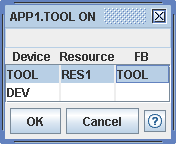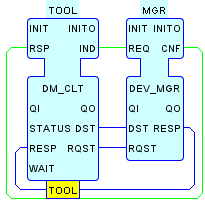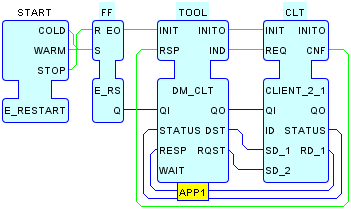You can map a function block instance from an application
to a device or resource with the
 Map
item of the popup menu for the function block instance in its
application diagram. The destination of the mapping operation is
chosen from the resulting Mapping Dialog by choosing a
feasible
Map
item of the popup menu for the function block instance in its
application diagram. The destination of the mapping operation is
chosen from the resulting Mapping Dialog by choosing a
feasible Device.Resource.FB combination and clicking the
OK button as shown below.
- Once a Device is chosen from the leftmost column of the dialog, a list of the Resources (if any) contained in that device appears in the middle column.
- Once a Resource is chosen from the middle column of the dialog, a list of possible candidate FBs (if any) for the mapping destination is given in the rightmost column.
-
When the OK button is pressed, the Mapping operation is
attempted.
- If both a Device and Resource are not selected, the Mapping operation will fail and an error message will appear in the status line above the lists.
- If both a Device and a Resource are chosen, but no destination FB is chosen, an attempt will be made to copy the source FB to the destination Resource with the same name; if there is a name conflict, the Mapping operation will fail and an error message will appear in the status line above the lists, otherwise the Mapping operation will succeed.
Once a mapping has been established, you can navigate back and forth
between the function block's occurrence in its Application and its
containing Resource by using the popup menu of the Mapping label at
the bottom of the FB. This is illustrated below for the DEV_MGT_APP
configuration in the FBDK's src/ita directory.
You can Delete a Mapping via the corresponding items of its pop-up menu in its Application diagram. You can Edit the mapping by double-clicking on its label in the Application diagram.
If a Resource or Device is edited or deleted from the System configuration, all Mappings will be updated automatically as necessary.